Virtual auscultation simulator iPax
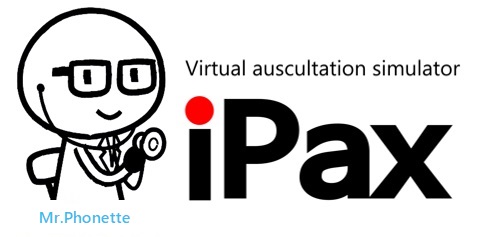
iPax is a virtual auscultation simulator developed for higher quality patient-oriented medical education. The name iPax is derived from “inspection,” “palpation,” “auscultation,” and “examination,” with the hope that it will play an active role as a system for learning bedside examination techniques.

1.Reproduces clinical auscultatory sounds
1.sound source and cloud system
We have developed our own editing technology and system to reproduce actual patient auscultatory sounds.
Even when heart sounds and lung sounds are actually recorded from the patient, fricatives and environmental sounds are mixed in during the recording. Telemedica has developed a special processing technology and succeeded in removing noise.By installing these sound sources in the virtual space simulator iPax, we have completed an auscultation education system in which the sound changes when the auscultation site is changed, just like auscultation of an actual patient.
iPax is available on the dedicated site kikuzosound.com (kikuzosound.cn for China).
Supervisor / Adviser
Heart sounds Dr. Tsunekazu Takashina MD.PhD, FACC, FAHA
Lung sounds Dr. Takeshi Saraya Department of Respiratory Medicine, Kyorin University School of Medicine
Adviser Dr. Chiaki Hidai MD, PhD, Professor of Nihon University School of Medicine
2.stetho sound speaker “Kikuzo”
Kikuzo is an iPax exclusive speaker designed to reproduce only the frequency range of body organ sounds. Although it is a handy size (small size), it can output deep bass of 20Hz. Conversely, it does not reproduce sounds in bands (high frequencies) that the body does not emit.
Computers and smartphones contain many electronic components, and these electronic components may generate high-frequency noise. Ordinary commercially available speakers, earphones, and headphones are designed to reproduce a wide range of sounds, when these devices are used, high-frequency electronic noise such as “chir chir chiri” can be heard together with heart sounds or lung sounds. When electronic noise is mixed with heart sounds and lung sounds, it may be difficult to distinguish between “heart murmur” and “adjunct noise” and electronic one. On the other hand, Kikuzo does not reproduce high frequencies, so you can hear it as a realistic sound.

stetho sound speaker “Kikuzo” for iPax
(Manufacturing outsourced to Pioneer Corporation)
You can also feel the pulse and thrills by touching the silicon surface of Kikuzo (the part where the stethoscope should be placed).
Patent
Japanese patent Pat. No.6328223
US patent US Pat.11,113,990
EU patent EU Pat.3503077
iPax and Kikuzo are patented in Japan, the United States and EU.

2.iPax features and operations
1.Realistic auscultation sounds of iPax
iPax is designed to listen to sounds by moving the stethoscope icon on the screen on the illustration of the chest/back. Many sound sources are installed in the front chest and back here, and they are all played simultaneously. However, the sound output from the PC terminal is only the part where the stethoscope icon touches. Furthermore, each sound source is designed to have a gradation as the chestpiece icon moves. These specifications allow you to auscultate on the iPax as if you were auscultating a real patient.
2.Basic operation
The iPax screen has a heart sound button, a pulse button, and a lung sound button on the right side. Each button toggles between ON ⇆ OFF each time it is clicked. You can listen to heart sounds only, listen to heart sounds and lung sounds at the same time, and switch the sound output on demand.
To switch to the back, press 🔄 next to the heart sound button.
When the sound source has played to the end, the circular arrow ↻ will start blinking at the bottom left of the screen. When you press this flashing ↻, the sound source will be reset and you will be able to listen the sound again.(No auto-repeat feature)
Below is an example of aortic stenosis in iPax. Please try to click (or tap) on the chest or back illustration and listen to the sound. Heart murmurs that radiate over the neck and clavicle are also reproduced.
※Please use earphones when listening to the sound.
Click “OK” button on the screen below, then click on the chest illustration. The chestpiece icon will move and you will begin to hear sounds from that part.
3.Offline function
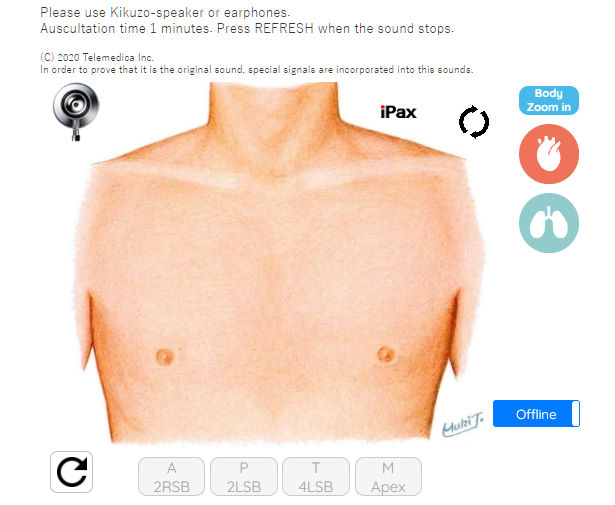
Pressing the “Offline” button at the bottom right of the iPax screen will open the case in a separate tab. In this state, you can continue to use this case even after the Internet connection is cut off.
4.iPax with variety
iPax has almost all “heart sound cases” and “lung sound cases” necessary for medical education. There are also “skeleton cases (visible internal organs)” where the auscultatory part can be confirmed anatomically. There are multiple patterns of adventitious sounds such as “Fine Crackles” and “Weezes”. In addition, we also have “case studies” created from information obtained from actual cases such as X-rays and electrocardiograms.
The auscultation library includes mp3 and mp4 content (heart sounds, lung sounds, bowel sounds, Korotkoff sounds, dialysis shunt sounds, etc.).

For the “Auscultation and Palpation Contents” for blood pressure measurement exercises, two Kikuzos are connected for learning.This allows simultaneous auscultation and palpation.(Left photo: Koyo Gakuen Koyo High School, Nursing Department/Advanced Nursing Course, a scene of blood pressure measurement practice)
5.auscultation quizzes
There are two types of quizzes (mp3 playback and iPax auscultation). Both have an errata at the end, and you can see the correct answers and explanations by opening the explanation page.
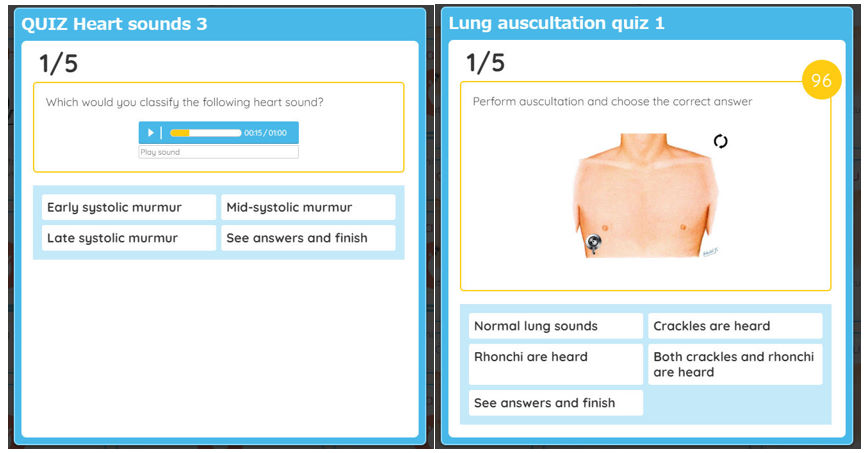
You can take an “auditory test” within the iPax site. The exam screen design is similar to the quiz screen, with the following differences:
- You can try the same quiz as many times as you like, but you can only take the exam once.
- In the case of exams, no correct/incorrect or commentary will be displayed. When the last question is finished, “exam end mail” is automatically issued to the examinee, and at the same time the examinee’s data is recorded on the administrator page.
On the administrator page, you can check the log of which questions the examinees solved and which choices they chose. You can download all data as csv.
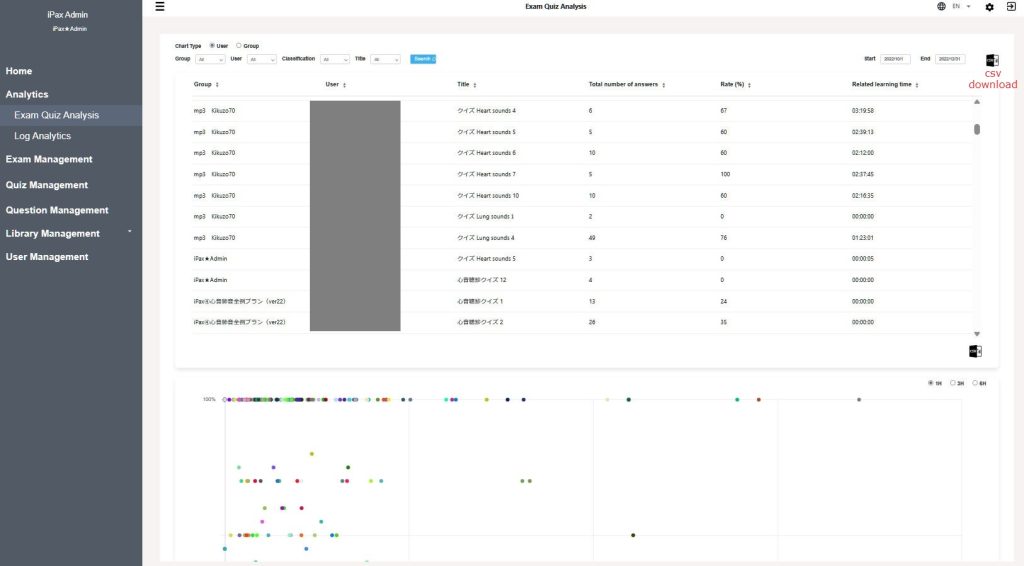

3.Connection and setting of Kikuzo
Connection:Connect the Kikuzo to your computer with the included 3.5mm stereo cable. (Kikuzo does not have Bluetooth function)
Volume:The PC side is fixed at around 50% to 70%, and the Kikuzo side is set to the minimum volume. Please check the volume first in this state.

When using Kikuzo as a palpator, set the volume of Kikuzo to “maximum”. Now you can feel the thrill and pulse. The volume control dial is next to the power switch.

Using the pulse function (L/R branch cable)
When using the pulse function, use the included L/R branch cable. Connect one side of the branch cable to the PC, and connect one Kikuzo to each of the two branched joints.
The name tags “Auscultation” and “Palpation” are attached to the actual L/R branch cables. Please use Kikuzo with “minimum volume on the Auscultation side” and “maximum volume on the Palpation side“.

※When palpating the pulse, lightly place your finger on the silicone surface. If you press hard, it will be difficult to feel the pulse.
※Caution!
If you do not use Kikuzo, please use external speakers or earphones. You can hardly hear the sound from the speakers built into your computer, tablet or smartphone.

4.iPax Licensing and Management Function
1.iPax Licensing(Available as a one-year or multi-year contract)
If you want to use it at medical universities, simulation centers, hospitals, medical offices, etc., please apply for a “university license”. There are four types of “university licenses”. “Basic plan” for nursing colleges, medical faculties, and medical vocational schools, and “heart and lung sound plan” for university medical schools, medical colleges, and postgraduate education. In addition, “Lung Sound Plan” and “Heart Sound Plan” are available. For case details in the plan, please see the PDF below.
2.Student license and Management Function
”Student license” is a license for students to use iPax individually. It can also be used on smartphones and tablets (earphones recommended).
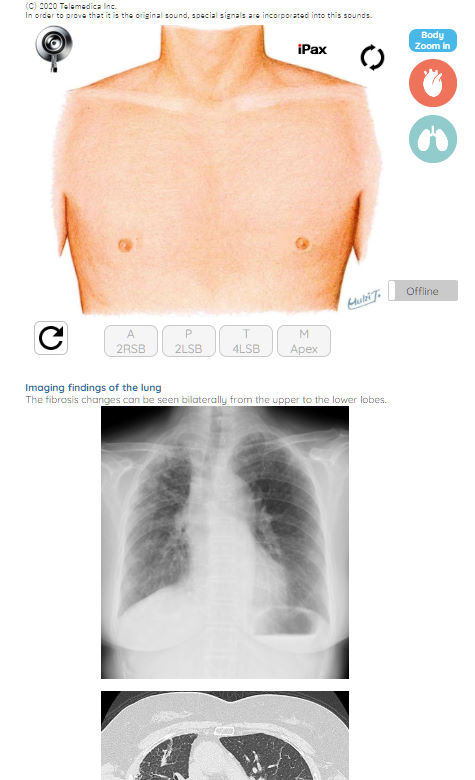
We also have a “management function (management page)” that manages student usage history. On the management page, you can set up original cases created by the university. You can add your own data (images such as X-rays and CT, videos such as UCG) and publish them to your university students on demand.
※University licenses, student licenses, and management functions are offered on a one-year or multi-year contract basis.
※One set (two units) of Kikuzo is attached to each “university license”. Please contact us if you need to add Kikuzo. Please note that Kikuzo is not for sale.
3.Setting up quizzes and exam questions
You can set up quizzes and exam questions from the management page(You can choose how to ask the questions in the order of the questions or randomly). If you prepare a large number of questions (question pool) in advance and specify the number of questions, the system will randomly extract questions and display them on the UI side. Each question can be set with a time limit.
4.Live monitoring function
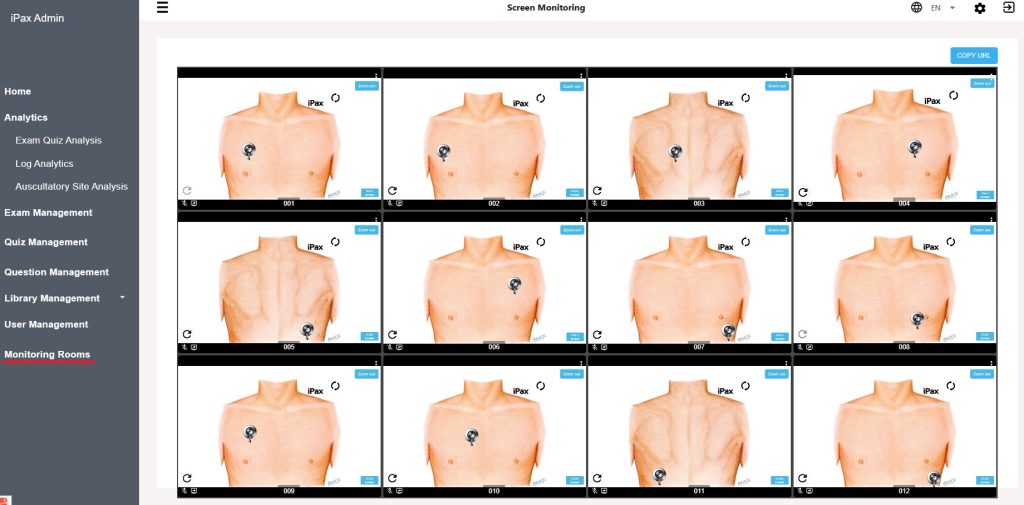
You can monitor the “iPax screen operated by students” on the management screen. (Patent submitted)
5.Auscultation site recording function
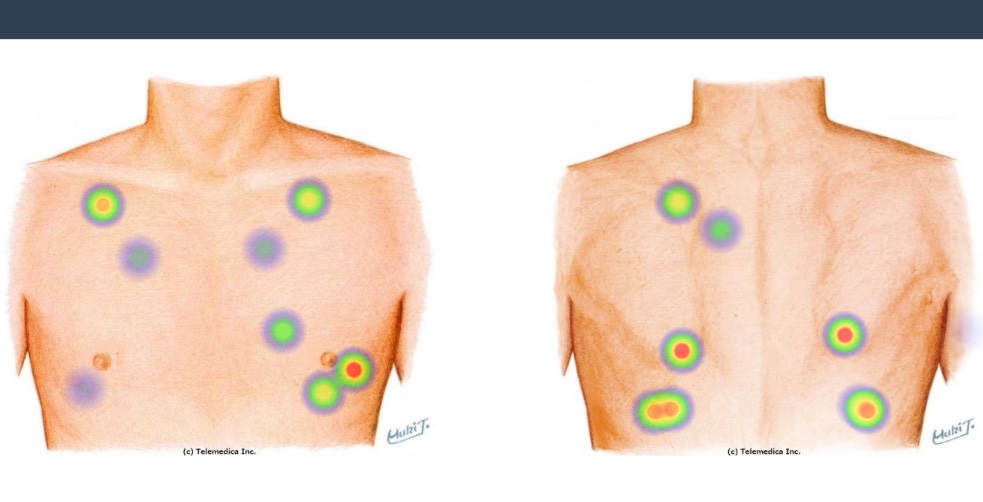
The parts auscultated by students are recorded individually, and the administrator(teacher) can check the data at any time.(Patent submitted)

5.Contact information
Telemedica customer center
email 3sp@telemedica_3sp-lp
Telemedica Inc.
Office 1-3-9, Aobadai, Aoba-ku, Yokohama, Kanagawa, JAPAN
Tel. +8145-532-4613
HP(Japanese・English) https://telemedica.jp/en/
iPax Web site(Japanese・English) https://kikuzosound.com/