How to Use the Live Monitoring Feature
You can monitor in real-time which sites the students are auscultating.
Artificially created video by ChatGPT@HeyGen
By using the live monitoring feature, you can look at in real-time the iPax screens that students are operating from the administrator screen. This feature allows you to look at the auscultation sites of multiple students with just one administrator terminal.
Administrator Procedures
1.Log in with the designated administrator account.
2.Select Live Monitoring from the left menu.
3.From the list displayed on the screen, select the case you want to use and press the Enter button.
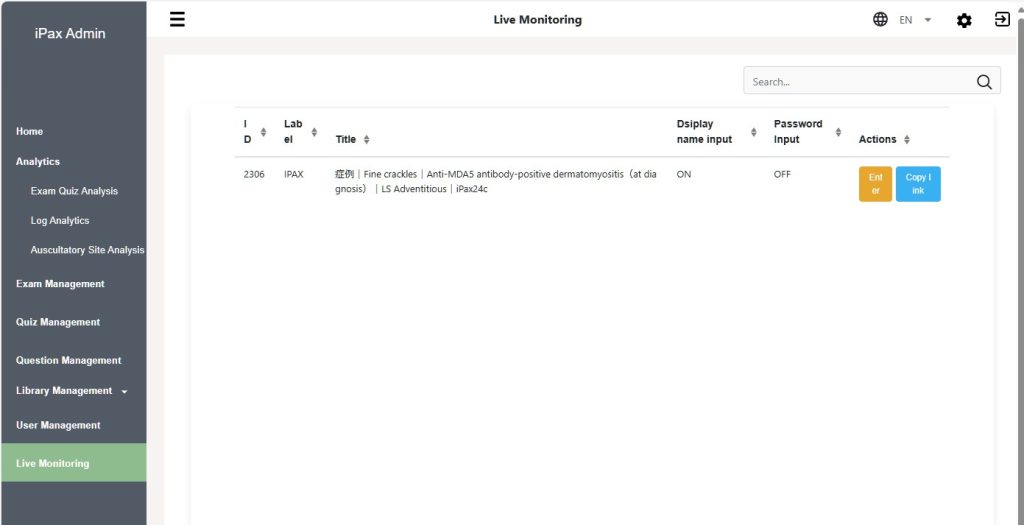
Please wait as is.
4.When a student terminal enters the monitored case, it will be displayed on the administrator screen.
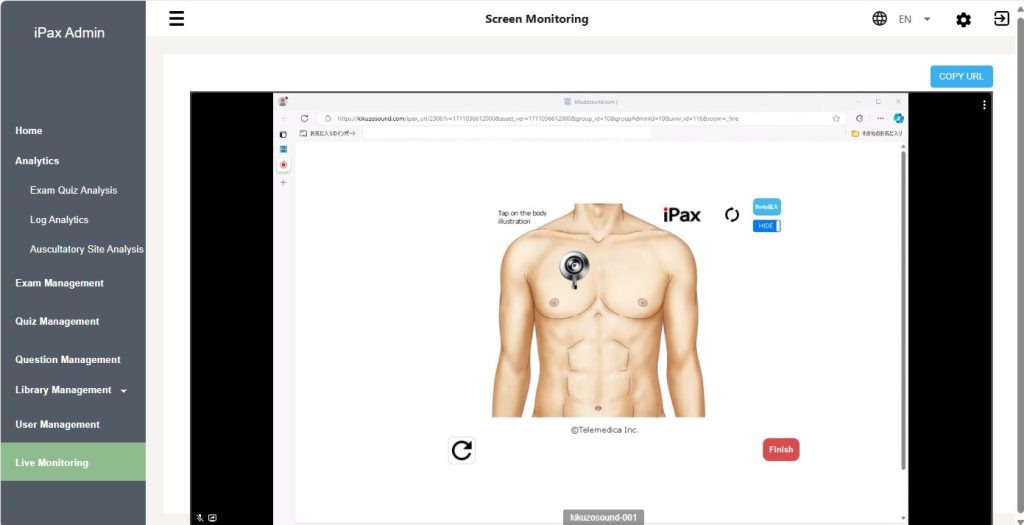
When multiple students use the monitoring cases, the administrator screen will be divided accordingly.
Procedures for Students
1.Log in to Kikuzosound.com.
2.Select “Live Monitoring” from the menu.
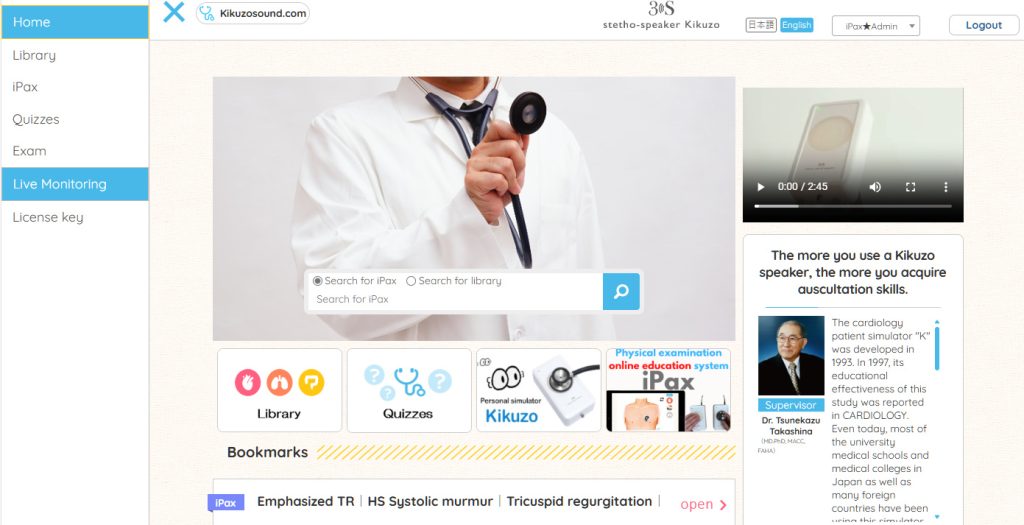
3.Select a case and press the “Enter” button.
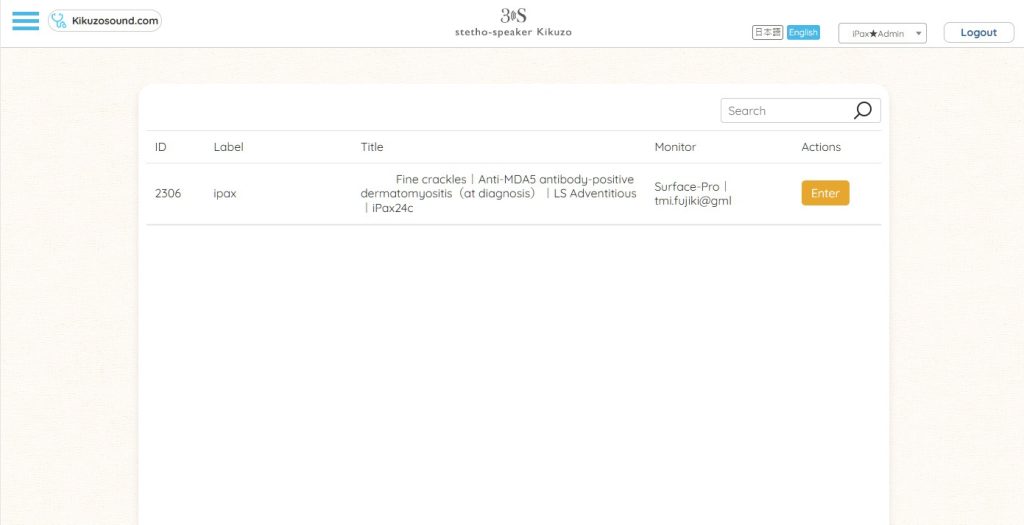
4.Enter your display name and press “OK”.
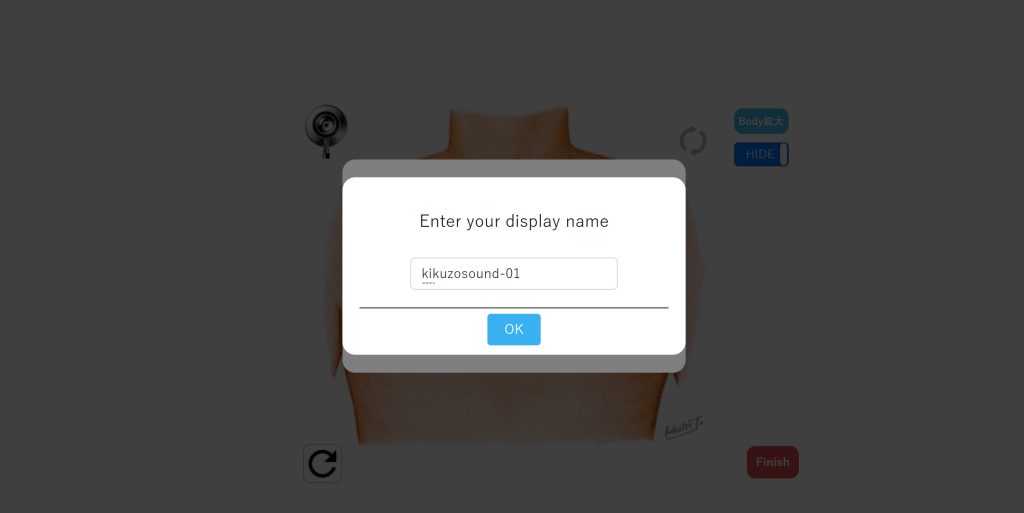
Please wait as is.
5.After a few seconds, the screen sharing menu will appear.
Select the shared screen from the “Window Tab” and press the “Share” button.
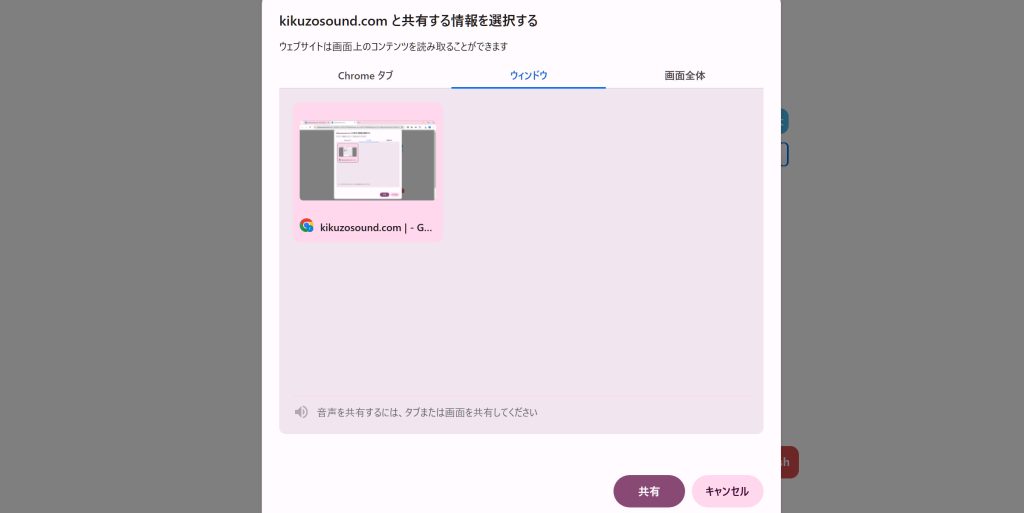
Preparation is complete up to this point (Ready).
6.Enter your student ID and start iPax.
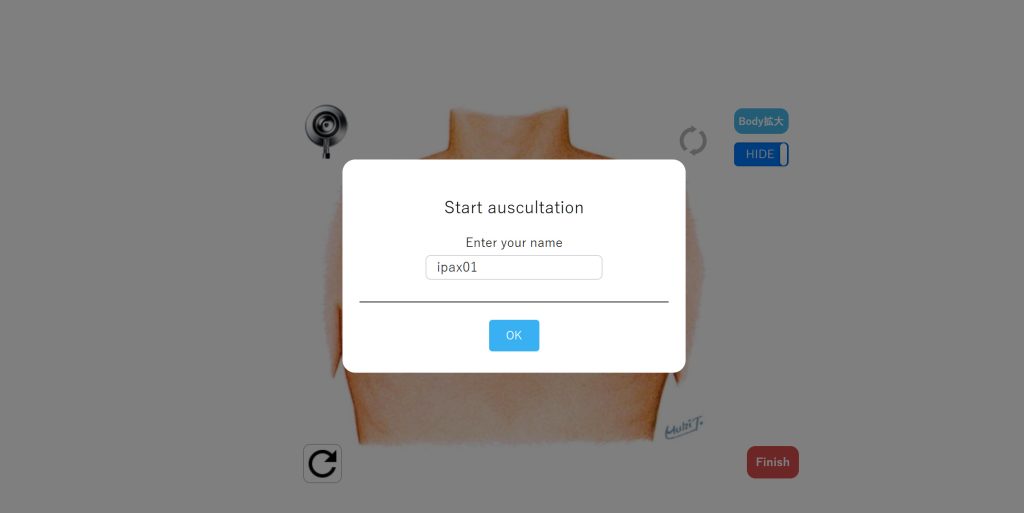
When finishing iPax, press “Finish” (press “Finish” each time a student finishes using it). The auscultation sites operated by each student will be saved on the management server.
Administrator Screen / Auscultation Site Analysis / View
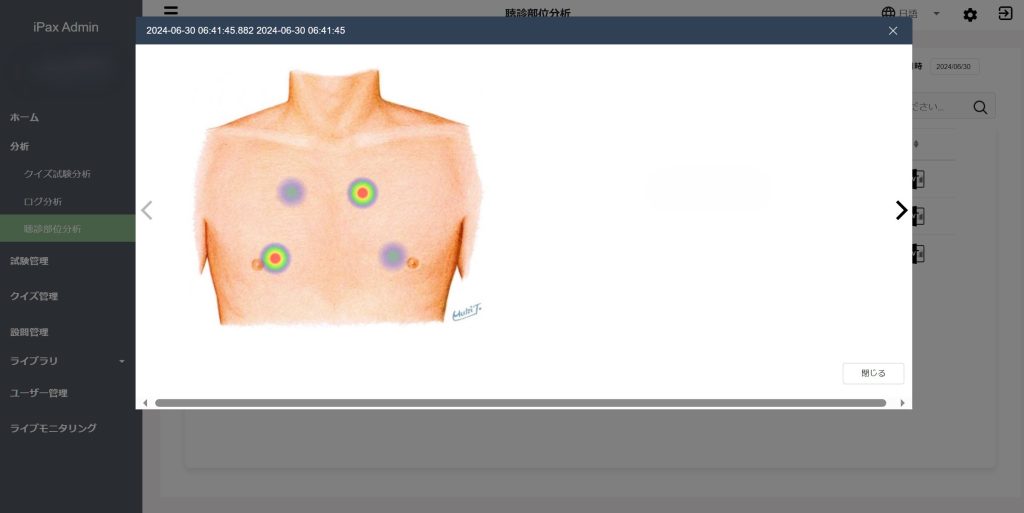
Supplement
- Press the “Body Zoom in” button on the student screen to display it in full screen.
- When the next student uses it, repeat the process of “Enter Name” → “Finish.”
2024©Telemedica.Inc.